GRAFIKA KOMPUTER - MEMBUAT ROTASI SUMBU Z BIDANG BANGUN DENGAN DEV C++ OPENGL
Langkah-langkah
Membuat Program :
1. Buka
Aplikasi Dev C++ yang sudah di Instal
Untuk memulai membuat program pilih File
– New – Project – Ok
2. Setelah
New Project akan tampil jenis lembar kerja yang akan digunakan, Klik Conole
Application – OK
3. Setelah
itu Save
Project, Klik Save
4. Setelah
itu akan muncul tampilan awal, kemudian Klik Kanan pada Bar Project1, lalu
pilih Project Options
5. Pada
Project Options, Klik Parameters – Linker
Pada
Box Linker ketik -lopengl32, -lfreeglut, -lglu32, lalu klik OK
6. Pada
Lembar Kerja akan Muncul Scrip seperti ini :
7. Kosongkan
Script dan Ketikan script dengan projek yang akan dibuat seperti dibawah ini:
Syntak Program :
#include <GL/glut.h>
#include <windows.h>
GLfloat xangle=0.0, yangle=0.0;
void init (void) {
glClearColor (1.0, 1.0, 1.0, 0.0);
glLineWidth (1.0);
glColor3f (1.0, 0.0, 0.0);
glMatrixMode (GL_PROJECTION);
glLoadIdentity ();
glOrtho (-6,6, -6,6, -6,6);
}
void display (void) {
glClear (GL_COLOR_BUFFER_BIT);
glPushMatrix();
glBegin (GL_LINES);
glVertex2f (-5.5,0.0);
glColor3f(1.0, 0.0, 0.0);
glVertex2f (5.5,0.0);
glEnd ();
glBegin (GL_LINES);
glVertex2f (0.0,-5.5);
glColor3f(1.0, 0.0, 0.0);
glVertex2f (0.0, 5.5);
glEnd ();
glRotatef(xangle, 0.0, 0.0, 1.0);
glBegin (GL_POLYGON);
glColor3f(-1.0, 0.0, 0.0);
glVertex2f (1.0, 1.0);
glColor3f(-1.0, 0.0, 0.0);
glVertex2f (4.0, 1.0);
glColor3f(0.0, 1.0, 0.0);
glVertex2f (1.0, 5.0);
glEnd ();
glPopMatrix();
glutSwapBuffers();
glFlush ();
}
void KeyboardAssign (GLubyte key, GLint
x, GLint y) { switch (key) {
case 'n':
xangle +=10.0;
glColor3f (0.0, 0.0, 1.0);
glutPostRedisplay ();
break;
}
}
int main (int argc, char** argv) {
glutInit (&argc, argv);
glutInitDisplayMode (GLUT_DOUBLE |
GLUT_RGB);
glutInitWindowPosition (0, 0);
glutInitWindowSize (500, 500);
glutCreateWindow ("Rotasi Objek pada
Sumbu Z");
init();
glutDisplayFunc (display);
glutKeyboardFunc (KeyboardAssign);
glutMainLoop ();
}
|
8. Setelah
diketik pilih Execute dan klik Compile
& Run
9. Setelah
di Compile dan run setelah itu Save File dan Save
10. Setelah
itu akan keluar output sebagai berikut :
11. Press “n” secara berkelanjutan
untuk mendapatkan proses rotasi sebagai berikut :


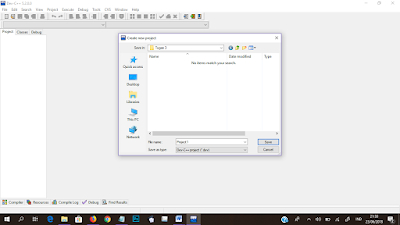















Comments
Post a Comment